Navigation means to follow a particular passage, especially in the case of ships. In the world of Instagram, it works similarly to this. Every swipe on Instagram has something to offer. When you navigate on Instagram you get to see a lot of content from across the world. So it’s important to know about it and how it helps to grow our social media. Here, I will help you to know what it means and discover different metrics associated with it.
What Does Navigation Mean on Instagram?
Navigation on Instagram is a feature that works like a map which helps you to explore every section on it. The navigation bar is generally present at the bottom of the screen. Below I have mentioned some of the basic sections that you will navigate through:
- Home Feed: This is the section where you will explore the content of the people you follow. You can watch the pictures, videos, reels, or the stories that they have posted.
- Explore page: Now is the turn of my favorite section. I can bet you also spend most of the time on this section. It is the section that will get you a lot of new content to watch. You can see pictures, videos, and the content of other people on it.
- ‘+’ Icon: It is the place that will help you to share your own content. You can post pictures, reels, stories, or anything you want.
- Profile section: The last section is the profile section. This section helps you to see your own content or other important metrics like followings and followers.
However, it is important to note that the navigation on Instagram is usually related to the stories feature.
Also, read What Does “Accounts Reached” Mean on Instagram
What Does Navigation Mean on Instagram Stories?
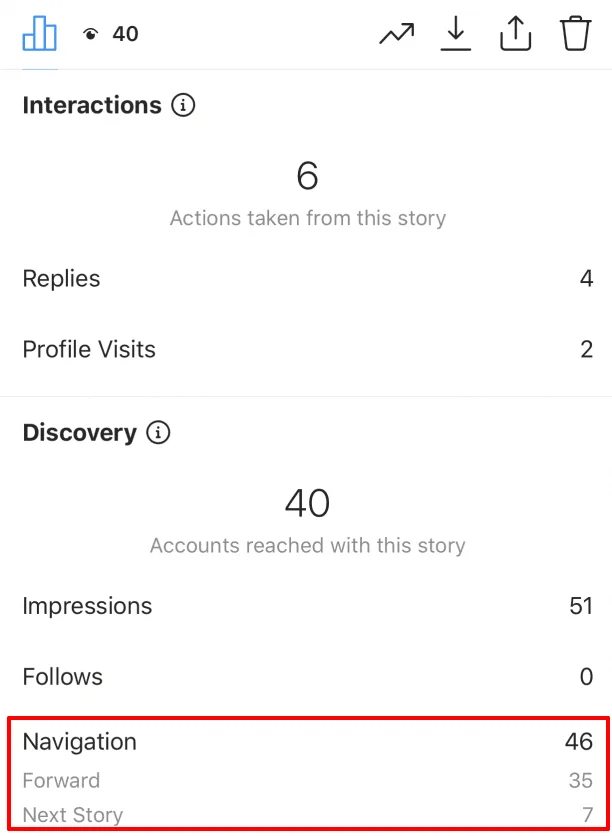
Navigation on Instagram stories is the actions that the users perform with the stories. Below I have discussed different actions of the people performed with the stories:
- Swipe Left: When a user swipes left while watching the stories, it generally means that the other person is going to the next user’s stories.
- Swipe Right: It means that the user has moved back to the story of the previous person.
- Tapping: Suppose you have posted 3 stories, and the user has reached your 3rd story but wants to rewatch the first one or vice versa. In such a case they can tap on the screen.
- Ending the story: It means the person has not spent much time and left your story.
What are Different Navigation Metrics on Instagram?
Each type of navigation is a factor in understanding how the other user is interacting with your stories. But how will we get to understand that? Let me share some of the different metrics on Instagram:
Impressions
Impressions are the metrics that calculate the total number of times your followers have viewed a particular story on Instagram. Even if a single person has viewed the story 100 times, the impressions of that person are counted as 100. There is no differentiation between unique and repeated visitors.
Forward Taps
Forward Taps basically shows how many times the users have tapped on the screen to move forward in your story. I would say it is a metrics that actually help us to understand the story performances. It is a metric that helps to show the interest and engagement of the content. So, if you have a high Forward Tap, congratulations, you are posting high-level engaging content.
Back Taps
Another metric that helps you know which user interacted with your story is ‘Back‘ taps. It is a feature that helps you to know about the number of times someone taps to return back to your profile. This will help you to know which is the part of the story that your users are interacting with the most. When you consider these metrics, you also get to know what type of improvements you need while posting the stories.
Next Story Swipe
It is the metric that helps to determine how many users have directly gone on the story of the other user. Not all your stories get the attention of all the users. Some stories may not be compelling enough for them and they may leave them faster. Checking this feature is a way to find out which type of content has attracted the most of the users. This will help you determine what type of content you need to add to the stories to gain the attention of the users.
Exit Story Taps
This is a metric that shows you at what time the users stopped watching your story. I would not really motivate you to track this metric. It is because there are many different reasons why a person may have left watching the story. Your content is not always the reason behind it. Thus, focus on other metrics rather than focusing on it.
Also, read What is Vanish Mode on Instagram
How to Check the Insights for Navigation on Instagram?
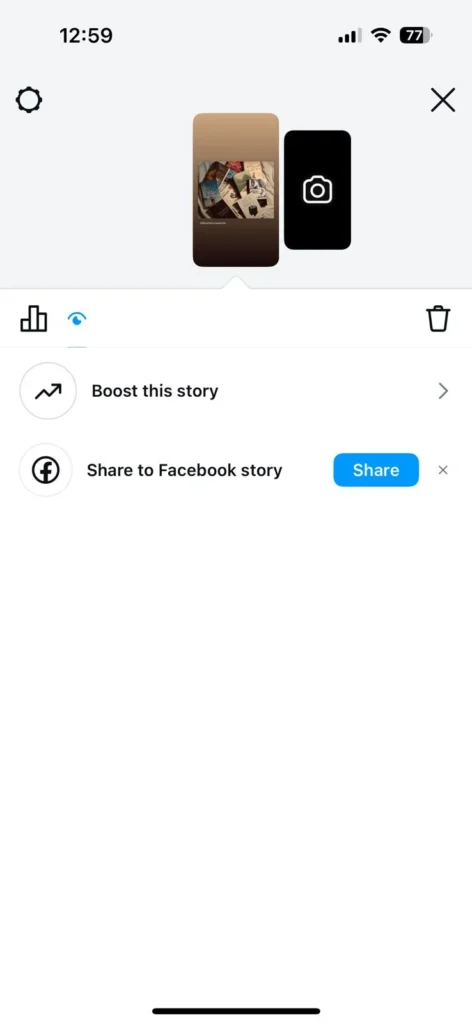
Now that you know different metrics for navigating the story, here is how you can check them:
- The first thing you must consider is that you must have a business or professional account on Instagram.
- Once done, wait to access the Instagram analytics and the professional dashboard.
- When you receive it, open the story and tap on the eye icon below the content of it.
- There are insights on the screen. Click on it, scroll down below, and look for the navigation button.
- Tap on it and you will get all the navigation insights on your screen.
Conclusion
Navigation on Instagram is one of the features that is like a map that helps to explore every section of it. There are sections that are involved in this process like Home Feed, Explore Page, ‘+’ Icon, and the profile section. However, navigation on Instagram is mainly related to the stories. Each swipe of it means something. There are 5 different metrics that help to understand the navigation process on stories: insights, forward and back taps, next story swipes, and exit story.
FAQs
What Does “Exited” mean on Instagram Navigation?
Exited in Navigation simply means that the person has left watching the stories. It does not necessarily mean that they left because they didn’t like the content. There could be other possible reasons behind it.
Where is the Navigation Bar on Instagram?
The navigation bar is generally present at the bottom of the screen. It involves 4 different sections: Home Feed, Explore Page, ‘+’ Icon, and Profile section.
